
Hello!
Ask me any question about Lympik.
Please be as specific as possible so I can help you better.
Answers are AI-generated and may be inaccurate!
Automatic file names
To rename video files automatically, you must first upload all your videos to the web app. Above your videos in the overview, where you can see them, there is a button labelled 'Rename files'.
Note: If the menu item is grayed out, your browser does not support this feature. Please update your browser to the latest version. The following browsers support this feature: Chrome >= 112 (guaranteed), Edge >= 112, Safari >= 16.4, Firefox >= 112.
After clicking that button, a new window opens where you can select the folder with all the video files. You can now set the format for naming the videos:
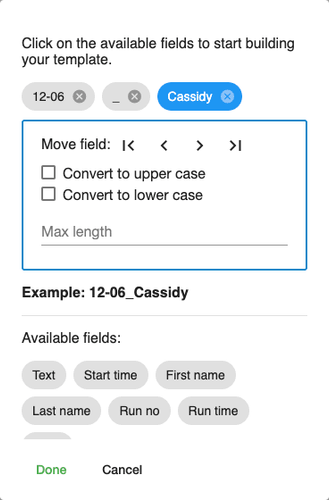
You can now choose between different fields (Text, Name, Run No.) to automatically name your Videos. Click on the respective fields. A preview of the file name in bold will appear. After clicking on "done" all your videos will be renamed automatically.
Attention: If you receive an error message, please ensure that your file name template is not creating duplicate file names.
