
Hello!
Ask me any question about Lympik.
Please be as specific as possible so I can help you better.
Create Team
The web app enables you to create and manage teams. You can organise your athletes into an unlimited number of teams. This means that if you have a large number of participants or athletes, you don't have to add everyone individually to an activity. You can invite teams to an event when creating the activity or later via the 'Add participants' option. Athletes must accept the invitation via their profile on the web app to join the team, and they can leave the team again if they wish.
To create a team, click on 'Teams' in the left-hand column of the web app. In this overview, you will see all the teams that you have created or joined. Click on 'Create new team'. Give your team a name and click Create. Next, you can add a logo and select a colour for your team. If you are happy with the preview, click Save. You can now invite your participants to join your team using various options (Facebook, Messenger, link, QR code, etc.). Then click Finish to create the team.
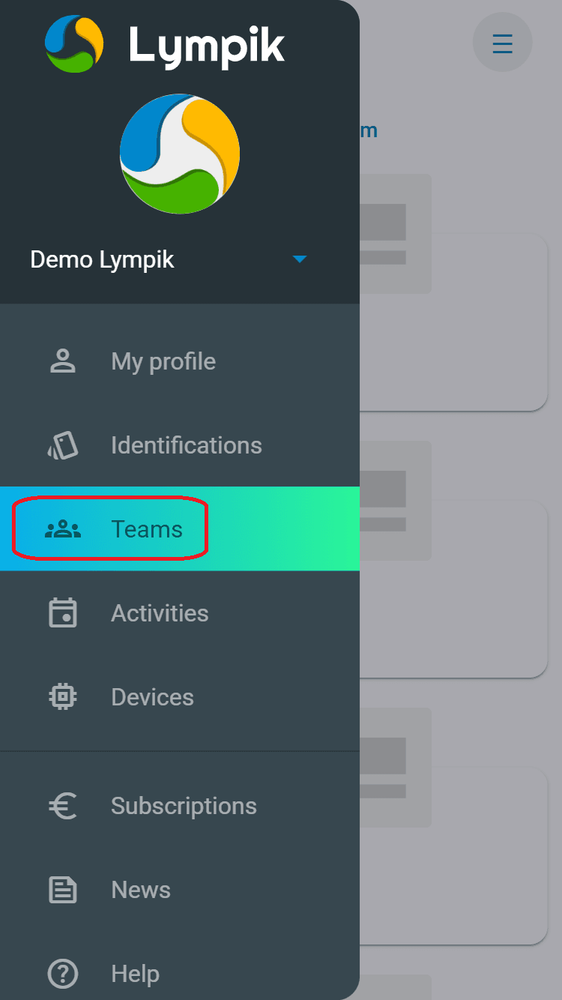
If an athlete is invited to an activity involving the Oculus Speed and Motion Tracker in the Motion module, they must confirm the invitation for their results to be displayed. However, if the athlete is already on the same team as the person who created the activity, the invitation is confirmed automatically. This means that athletes do not have to accept invitations from their coaches every time.
