
Hello!
Ask me any question about Lympik.
Please be as specific as possible so I can help you better.
Create activity and add participants
Next, create a new activity by navigating to 'Activities' in the app. On your smartphone, click on the three dashes in the top right-hand corner to open the menu. Then click on 'Create new activity'.
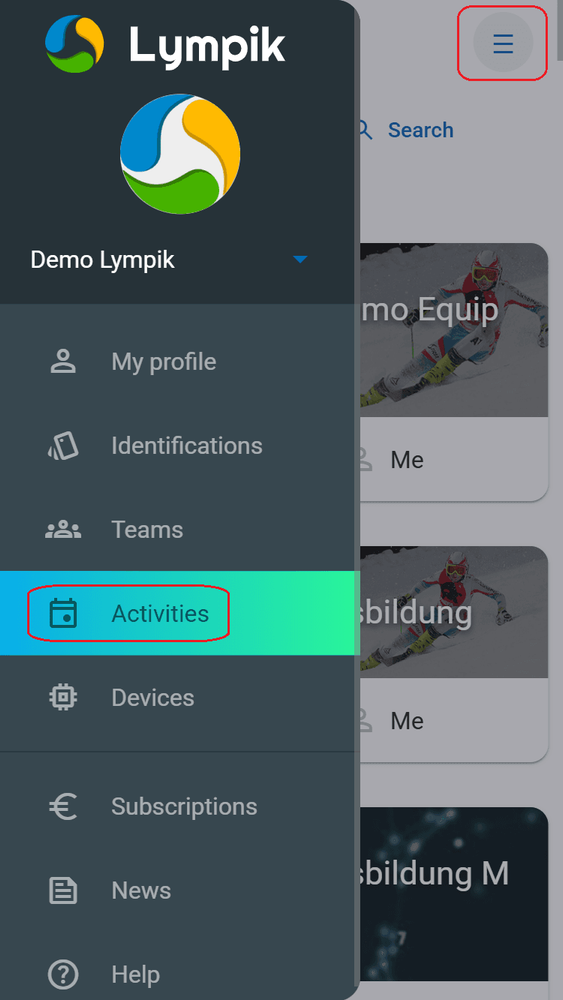
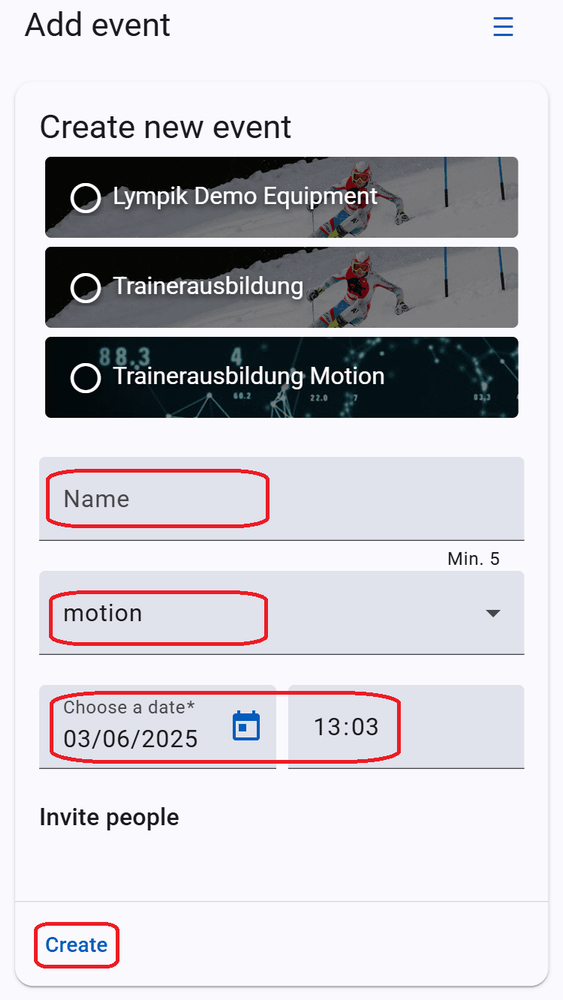
Enter a name for your activity, select the "Motion" module, set the date and time and click on Create.
Important: The evaluation only works if the start date and time have been selected correctly. Data recorded before the start date and time entered will be ignored.
In the next step, select the sport for which you want to use the motion analysis. Confirm your entry with "Save".
Add participant
In order to display the athletes' results in your created activity, you first need to invite them as participants. To do this, click on "Participants" in the overview of your activity:
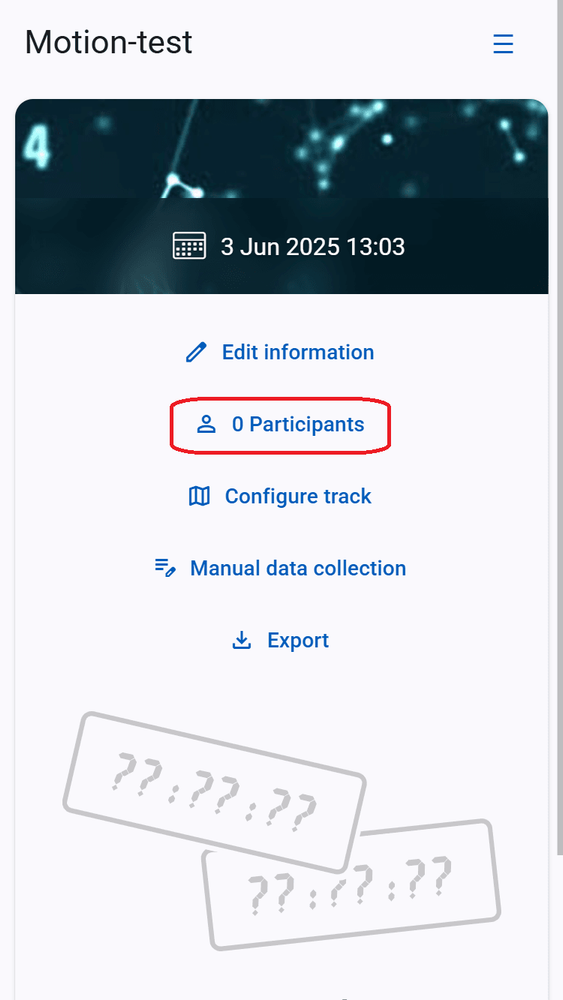
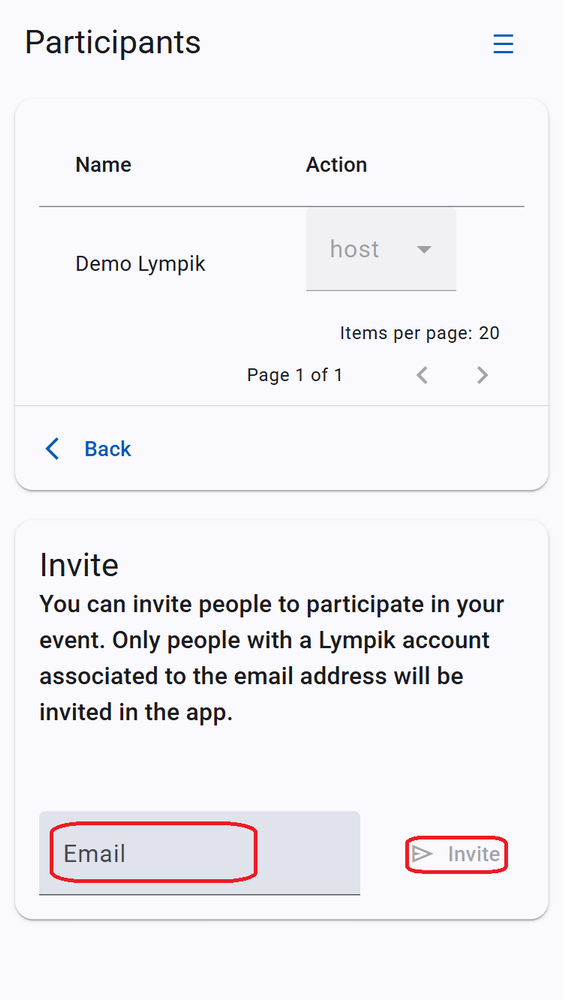
Enter the email addresses that your athletes used to create their Lympik profiles in the web app, then click 'Invite'. If you have already created teams they will be displayed here as well. By clicking on the team, you will invite all members automatically.
In order for the athlete's results to be displayed in your result overview, the athlete must confirm the invitation. To do this, the athlete must open their profile in the web app and confirm the corresponding event in the activity overview. However, it is also possible to create a team with the athlete. Once the athlete has joined the team (this must also be confirmed by the athlete in the web app), the invitations are automatically confirmed and you can process the data immediately.
