
Hello!
Ask me any question about Lympik.
Please be as specific as possible so I can help you better.
Track configuration
To use the timing system, you must first configure the track. Navigate in the respective activity to "track configuration". Specify which device is to be used at the start and which at the finish. In order to do this, click on 'Add device'. All the devices you own will then be displayed. CHRONOS devices are identified by their serial number and colour. If you want to add an intermediate time, simply add a third device.
Note: To the right of the added devices, you can use the up or down arrows to change their position (start/intermediate time/finish) if the CHRONOS devices are not shown in the correct order.
To the left of the serial number of the added devices, you can see their current operating status. This allows you to check their functionality at any time:
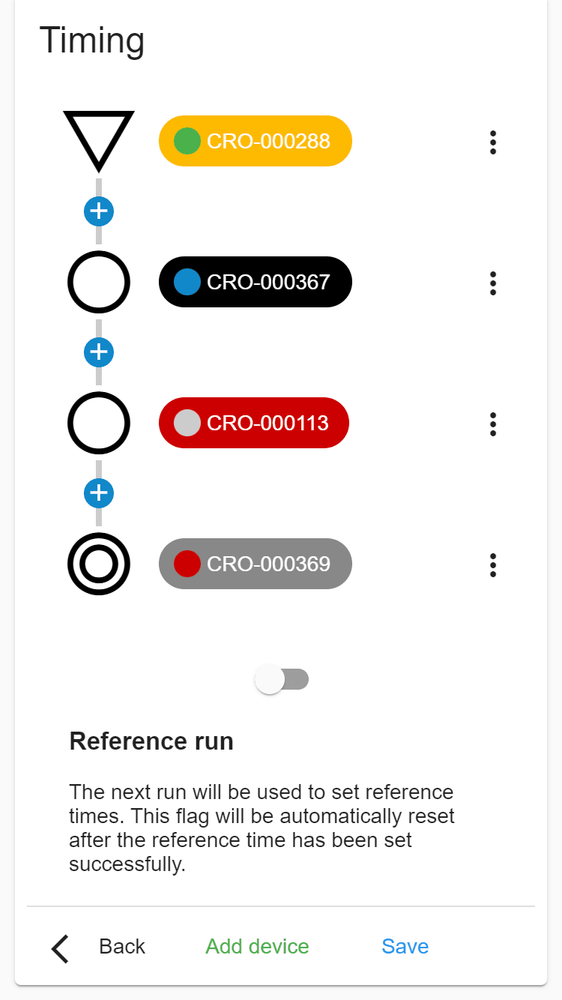
Green: Your device is online and ready for measurements
Blue: Your device is in ‘Setup’ mode
Grey: Your device is offline and not connected to the app.
Red: Your device has detected a possible error. This could be a light barrier that has been displaced, for example.
Example: If the photocell in the finish loses contact with the reflector, the status symbol changes to red after approx. 15 seconds and your CHRONOS in the finish emits a beeping acoustic signal. When the photocell is properly adjusted again, the status symbol turns green again and the device stops beeping.
You can also configure a reference time. In order to do that click on the plus sign between your CHRONOS devices:
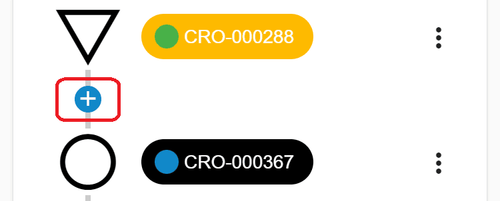
Use the slider here to set the start and end of your reference time. You can also click on the 3 dots in the top right corner to enter the reference time without the slider. Click on 'Set' to confirm. Any triggers at the finish (or split) that fall outside the reference time will now be ignored. This helps to avoid false triggers and therefore inaccurate results (e.g. if someone drives through the photocell shortly after an athlete has started). If the reference time is exceeded (i.e. if the athlete does not finish on time), the time will be recorded as 'Did not finish' automatically. The reference time therefore enables automated evaluation without coach intervention. The reference time is displayed in the track configuration overview between the respective devices. You can also use the reference time with the split times (i.e. the reference time for each section of the course). Afterwards, please click on 'Save'.
As an alternative to the reference time, you can also specify whether the first run should be a reference run. Click on the field to the left of ‘Reference run’ to set the next run as a reference run - you can set the deviation using the slider bar below. Then click on Save.
Example: The reference run took 30 seconds, the deviation is set to ±4 seconds - so every run that takes between 26 and 34 seconds is counted. This function is also possible if split times are in use.
In order to use the reference run, you need our Premium subscription. The premium subscription offers many other advantages, including the note function, the detailed split analysis and the export of all results to Excel.
